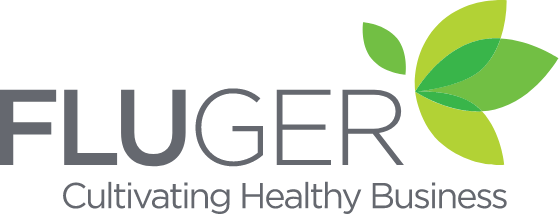Contact Us.
Please don’t hesitate to reach out
A better future is possible! Contact us to talk about a better way to manage your business.
Frequently Asked Questions
Simply click the reset password button. You will be sent via email, a temporary password. Use this to login. Once you have logged you will be required to choose a new password. When the new password is saved, you will need to log in again.
Click the User Management button under the System Settings Menu bar. Then click the Add New User button. Enter all the requested fields for the new user.
Note: Each user must have a unique email address. When you click the Save User Button, an email will be sent to the new user with their password and login instructions. (The new user email is customisable). On login, the new user will need to select a new password to activate their account.
To login to the Fluger Main dashboard visit the following link:
You will need your email address and password and, if two factor authentication is turn on, you will need your mobile phone as well. If you can not remember your password, simply click the reset password button.
Once the dashboard has loaded, click the Add Program Button. A new pop-up window will be displayed showing the information required for a new program. This process will add a new client into the system with a new contact for that client. The send login details will send the contact an email informing them that they now have an active program in your system. The product drop down connects the program to a product in your system. The client coordinator drop down links the program to a staff member within your organisation. Clicking the save program button will save the details into Fluger and reload the Dashboard. To open the program, click the View button next to the new program.
Once a new program is active in the system there are a couple of things to consider before anything else happens. Make sure the data entered when setting up the program is correct. Make sure a client co-ordinator is selected. Make sure the status of the program is set to Active.
To add a facilitator to Fluger, click on the User Management button located under the System Settings menu bar. Click the Add New User button at the top of the user list. A new pop-up window lists the required data to setup a new user. The email address must be unique to each user in Fluger. Please ensure you enter all data requested. When the user details are saved, the new user will be emailed login instructions. Once the facilitator starts using Fluger, you will be able to see their login history by browsing to their user details screen.
Breaks in the booking system allow the facilitator to have some downtime from his/her job. To add a break into the booking system. Find the job in the Jobs Table under Facilitator Management. Find a time that does not have any active bookings and choose “Add Break” from the Action drop down menu. Choose how many booking slots you wish to block out and click save.